Google Scholar… Beyond the Search
Oluchi Ojinamma Okere is a professional librarian and trained instructional designer, who has a passion for improving the quality of scholarship by supporting researchers and academics. You can find out more about her work by visiting the Productive Researcher's Hub which offers free and accessible resources and tips for enhanced productivity as an academic or researcher.
In this blog post Oluchi Ojinamma Okere outlines the useful features of Google Scholar that can help you in your research.
Google Scholar (GS) is most recognized as a web search engine and index that enables researchers to search publications from across the content of many repositories, libraries, databases, and journals for scholarly content. GS searches the literature from an array of disciplines, languages and formats from one convenient place. The Google Scholar Case Law database is also a strongly desirable part of the service.
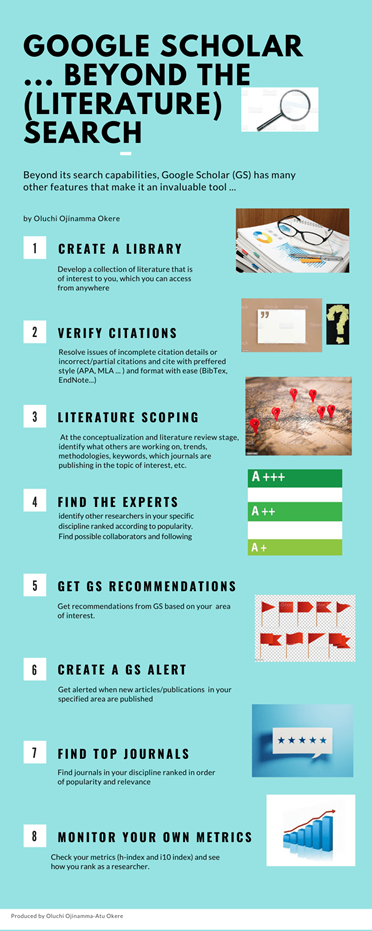
However, beyond its search capabilities, Google Scholar has many other features that make it an invaluable tool for the competitive research environment of today. It can correctly be referred to as a “suite of tools” for researchers. The following are affordances of GS which you may not be using presently, but which should extend your use of the tool.
Create a library: Develop a collection of literature that is of interest to you including abstracts, articles, books, conference papers, these and other scholarly literature. To create a library on your GS account, run your search using the best keywords, evaluate the results and click on the star icon to get the item added to your library. Your library’s content can be accessed from your My Library anytime and anywhere once you are online.
Verify citations: For those times when you have incomplete details or incorrect/partial citations, Google Scholar provides an opportunity to resolve the bibliographic details of such citations. Locate the document using an author, title or keyword search. Check the result and verify other versions of it if necessary. Click on the Cite icon (“) to find the properly formatted citation in your preferred style (APA, MLA etc) and in format (BibTex, EndNote etc.) This can easily be imported to your word document.
Scope the literature of your field or topic of interest: Before embarking on literature review or even in the process of conceptualizing your research, it is a good habit to scope and map the literature of your topic. You can learn more about this by reading this excellent resource from Dr Raul Pacheco-Vega: How to do a literature review: citation tracing, concept saturation and result’s mind mapping. Scoping can be done by conducting a search using appropriate key words. Thereafter, look out for Related articles - a link under the items retrieved in the results of the search. Study this to identify what others are working on, trends, methods, keywords, journals that are publishing in the topic of interest, etc. Based on the keyword or title search, you can find prominent studies in your area of interest. This is indicated by the high citation registered in the cited by link. These key literatures make up the important resources you must consult and plan your literature review on.
Find out the experts in your discipline or specialization: Once you have provided the correct information of your research interest in your profile area, you can identify other researchers in your specific discipline ranked according to popularity (based on number of citation). What can you do with this information? Find possible collaborators, people to follow (on Twitter, LinkedIn, ResearchGate and other academic social platforms) or researchers you can follow their work for developments in your field. To know who is working in your discipline, go to your profile and click on the highlighted area of specialization. A second approach: Click on Profile from the triple horizontal lines, input the name of the researcher you may be interested in to view his or her profile (works, metrics etc.). Input a search query of your institution or other institution in the Profile, to see the list of researchers in the institution according to their citation count.
Create a Google Scholar Alert: A GS Alert will provide an e-mail notification of new literature in a researcher’s area of interest if they sign up for it. In order to sign up for the Alert service click on the Alert Tab/Link with the Envelop icon, request for alert on the topic of interest.
Find the top journals in your field: Click on Metrics with the (chart icon) and filter by subject area (category and sub-category) to find top journals in your discipline. I am sure this will help in choosing impact /safe journals in these times of predatory journal invasion!
Monitor your own Citations: Check your metrics (h-index and i10 index) and see how you rank as a researcher. This may create a subtle push for you to work harder (and even become more productive!). It might also show you your level of visibility and spur you to publicize your work through social media, preprint archives, repositories and science communication for greater reach, impact, and citation. If there are scholarly works of yours that are not attributed to you … it would be time to add them for more visibility and recognition.
Did you know about the Harzig’s Publish or Perish Software? Well, it is time to download and install it from Harzig.com. Get to know more about the metrics of citations, authors, scholarly works etc. of resources hosted in Crossref, GoogleScholar, Google Scholar Profile, PubMed, Microsoft Academics, Scopus and Web of Science (Harzig’s Publish or Perish Software works well with GS).
Based on its recommender system, Google Scholar also provides a list of recommended articles based on your profile on GS.
To sign up and get your own Google Scholar account, do so at: https://scholar.google.com.Dare to stand on the shoulders of giants!
This blog post originally appeared on The Productive Researchers Hub
